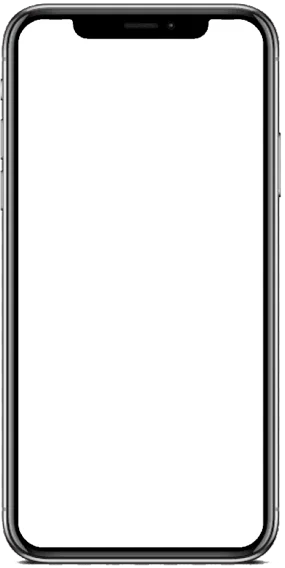.jpg)
MacBook’s have features that include sleekness, fast processing and a user-friendly interface. Nonetheless, even the best devices can sometimes experience some problems, right?
In this blog, we are going to elaborate about the general problems of the keypad and track pad in a MacBook and solutions to them.
The most typical issue that many MacBook owners experience is keys not working properly. You want to type a letter, but the key doesn’t give you the letter on your screen, or sometimes it does.
Causes
• An accumulation of dust and dirt in between the keys.
•Accordance of the keyboard mechanism one of the most common
• Software glitches
Solution:
• Clean the keyboard: Clean using compressed air if you have dirt or dust that has accumulated on the surface.
• Restart your MacBook: One can fix small software problems by performing a forced shutdown of the system.
• Check for updates: Always update macOS as the updates contain solutions to bugs.
If the problem still occurs, you should visit an Apple service Centre in Qatar to make it right.
Buttons feel hard to press and doesn’t return fast to its original position
Causes:
Spilled liquids
Dirt accumulation
Solution:
Clean thoroughly: Try cleaning around the effected key
A single press leads to multiple characters, is frustrating enough, right?
Causes:
Software issues
Hardware defects
Solution:
Adjust and change “key repeat” and “delay until repeat” in the system preference
Track pad not Responding, Sometimes it does not work at all, or else its performance are below normal and the track pad freezes.
Causes:
• Software glitches
• Hardware issues
Solution:
• Reset the SMC (System Management Controller): Turning off your MacBook, press the shift + control + option keys together with the power key for ten seconds.
• Check for updates: Make sure you have the newer versions of macOS operating systems.
If the problem lasts long, the program may suggest that it is a hardware problem in need of repair.
The track pad may not click properly, or the click may or may not work at all.
Causes:
Physical damage
Software misconfigurations
Solution:
Go to system preference, track pad and enable tap to “click as a temporary” and if it is a hardware issue, it’s better to change the track pad
To avoid frequent issues with your MacBook’s keypad and track pad, follow these simple preventive measures:
• Use a keyboard cover: It helps to protect the keys from getting stained by dirt, dust, or even an accidentally spilled liquid.
• Clean regularly: The keyboard and track pad must be cleaned to keep their performance in good condition.
• Avoid eating or drinking near your MacBook: The spills and crumbs are a dangerous factor.
• Handle with care: Do not apply pressure when using the keys or the track pad.
While some issues can be resolved with DIY solutions, others require professional assistance. Visit an Apple-authorized MacBook service in Qatar if:
• Cleaning and basic troubleshooting fail to fix the problem.
• You suspect water damage.
• The issues involve internal components, such as the keyboard or track pad connectors.
The price to repair a MacBook relies on the type and year of the machine you require the repair on. In older models, it may not be possible to replace the keyboard or track pad individually if the repair is almost equal to the cost of a new device. Do not take any actions on your own, contact a technician for recommendations on what action should be taken.
Indeed, trackpad and key issues on a MacBook may be linked because both of them operate with the same logic board and power systems.
1. Shared Hardware Components
The track pad and keyboard have the same interior connections like the logic board, ribbon cable, power circuit and others. For a failure to occur, it impacts both the completion of a process simultaneously.
2. Battery-Related Problems
Inflated or non-functioning batteries can exert pressure to the track pad and the keyboard connections and therefore cause problems in their operations.
3. Water Damage
Leakages can lead to corrosion or short circuiting at places where both the touchpad and keyboard are located.
4. Software or Firmware Glitches
Occasionally macOS updates or corrupted firmware may interfere with the track pad, keyboard and core system connection
5.Faulty trackpad Flex Cable
The track pad flex cable connects the trackpad and keyboard to the logic board. If this cable is damaged or improperly seated, it can cause issues in both.
Conclusion
MacBook’s are great, but they can also face issues. Keypad and track pad problems are the most frustrating one out of it. In cases, the above tips we discussed don’t work out well, it is better to consider professional help. If you solve the issues before they become serious, then your MacBook will last as long as your companion. When in need of a repair for your MacBook, connect with MacBook service Centre in Qatar.