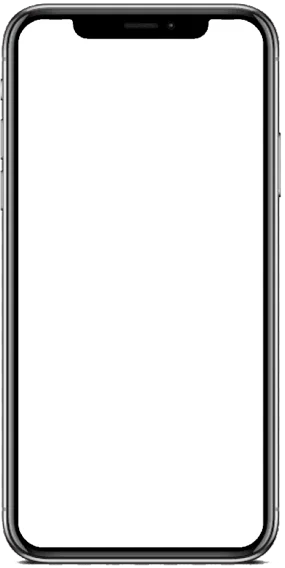Drainage of charge is a common issue. It can occur when you use your device for a long time. The MacBook is a remarkable device known for its performance and reliability. However, maintaining its battery efficiency can be challenging if it is not properly managed. This blog will cover essential tips for maintaining your MacBook's battery charge, highlight common reasons for battery drainage, recommend of best MacBook service centre in Qatar, and provide suggestions to optimize battery life. Charge in your MacBook can be maintained to some extent if you use some essential tips and techniques from the leading Apple service center in Qatar.
High brightness levels: High brightness in your MacBook can lead to drain your battery quickly.
Resource-Intensive Applications: video editing software, gaming, or any heavy multitasking application can consume a lot of power.
Poor energy-saving settings: Improper energy-saving configuration can result in needless battery usage.
Background Activities: Battery life can be greatly impacted by background-running apps, like cloud-syncing services.
Out-dated Software: Using macOS or apps that are outdated can cause inefficiencies and higher power usage.
Frequent use of external devices: Your MacBook's battery may become depleted if you use accessories like external monitors or USB drives frequently.
Wi-Fi and Bluetooth: Keeping your Wi-Fi and Bluetooth connection off when not in use can lead to fast battery depletion.
Excessive Notifications: Notifications coming frequently can make your MacBook wake up constantly leading to battery drain.
Adjust screen brightness: Reducing the brightness of your screen will probably help you save the battery on your device.
Enable Energy Saver Settings: Upon this, go to System Preferences, then select Energy Saver and ensure that it is properly set for the battery only. Some of the options for power conservation include automatic graphics switches and power nap assistance.
Manage background processes: Look for apps that are using up so much of the system resources in Activity Monitor. The following are some of the things that can be done to enhance the battery: Reducing the use of the flash, shutting down unnecessary programs, and closing the browser tabs.
Update macOS regularly: Check that MacOS is up-to-date on your MacBook. Updates, in most cases, encompass battery optimization enhancements and the fixing of existing glitches in the application.
Use Safari for browsing: In terms of energy consumption, Safari is more efficient for Macs and, as a rule, consumes less energy than Chrome or Firefox.
Disconnect unnecessary peripherals: Peripherals like a USB drive, a mouse, and a keyboard are a few examples of known devices that drain battery life. When not in use, switch them off.
Avoid extreme temperatures: the MacBook should operate between 50 and 95 degrees Fahrenheit, or 10 and 35 degrees Celsius. The battery's performance is significantly influenced by temperature and both high and low temperatures can shorten the battery's lifespan.
Charge Properly: Avoid letting your battery discharge to zero percent. The ideal range for this is 20% to 80% to guarantee the battery operates as intended.
High brightness levels: Maximum screen illumination is not recommended because it will consume power on the gadget.
Resource-Intensive Applications: Such programs as video editing software, games, or any others that require multitasking can be very power-hungry.
Poor energy-saving settings: Failure to properly configure the energy-saving setting may result in unnecessary battery charges.
Background Activities: It got real with the effects of another app running in the background, for instance, cloud sync services that can drain a battery quickly.
Out-dated Software: Staying on older versions of macOS or applications can cause delays and draw more power in the meantime.
Wi-Fi and Bluetooth: Having the Wi-Fi and Bluetooth on even when not in use will cause the battery to discharge at a faster rate.
Excessive Notifications: Several apps have a tendency to send out notifications at varying times, which might cause your MacBook to wake up a lot and run out of battery life.
Turn off unnecessary features: To save battery life, you can disable features like automated downloads, Location Services, and Siri.
Also Read: Top smartphone service center in Doha, Qatar: Why RTC Mobile Solutions stands out
By following these tips and techniques from the Apple service center in Qatar, you can significantly improve the battery efficiency of your MacBook. Regular maintenance and careful usage are key to ensuring your device remains powerful and reliable for years. Keep your software updated, manage your settings effectively, and pay attention to the small habits that can make a big difference in your MacBook's battery life. If all these tips and techniques don’t work well for you properly, consult your MacBook in the MacBook service centre in Qatar.